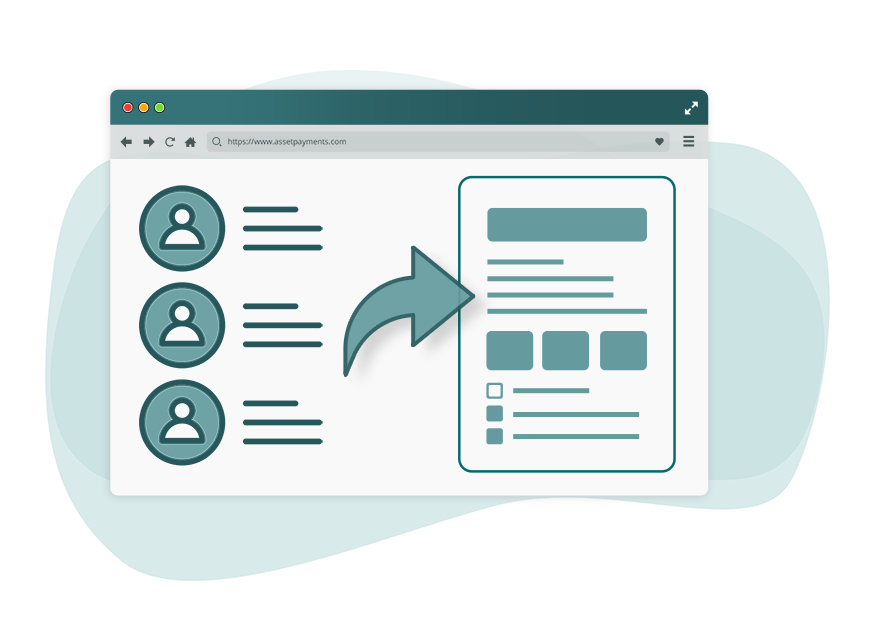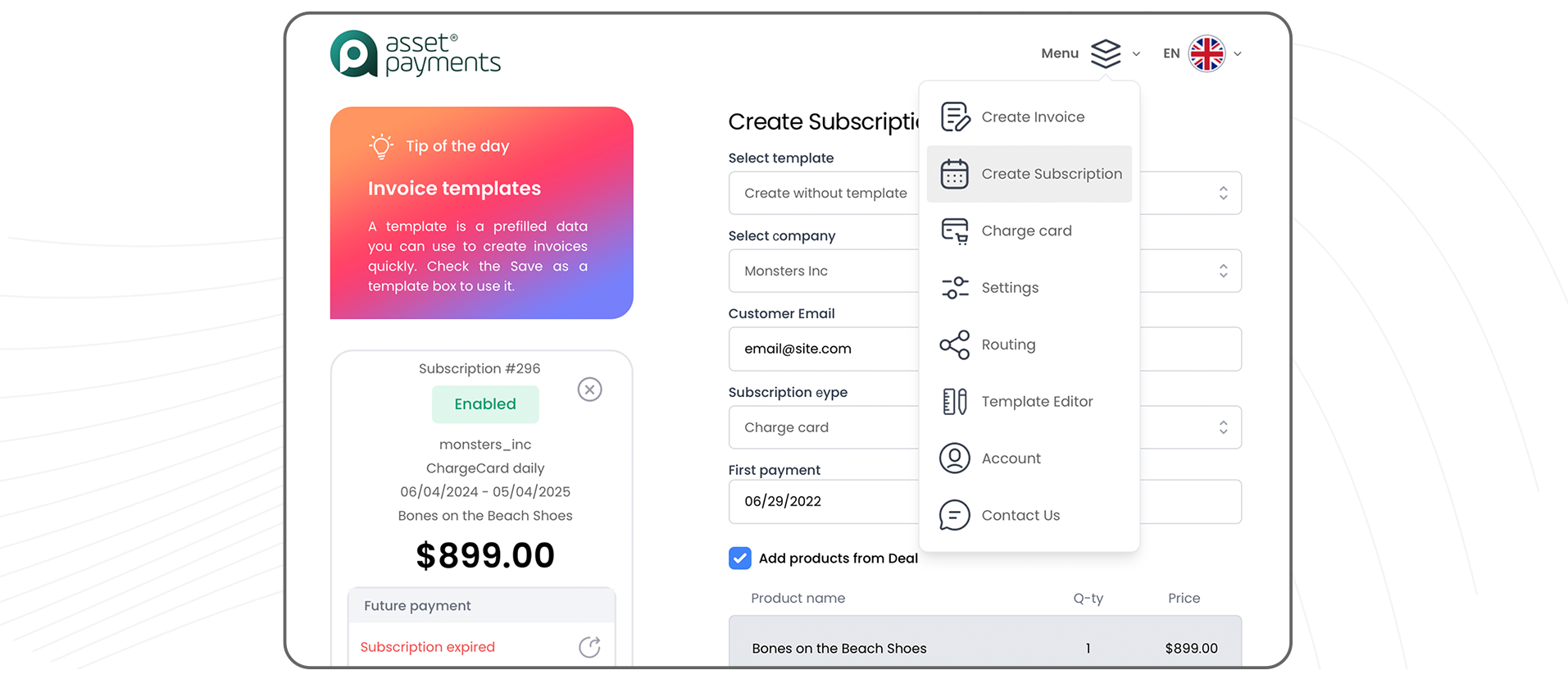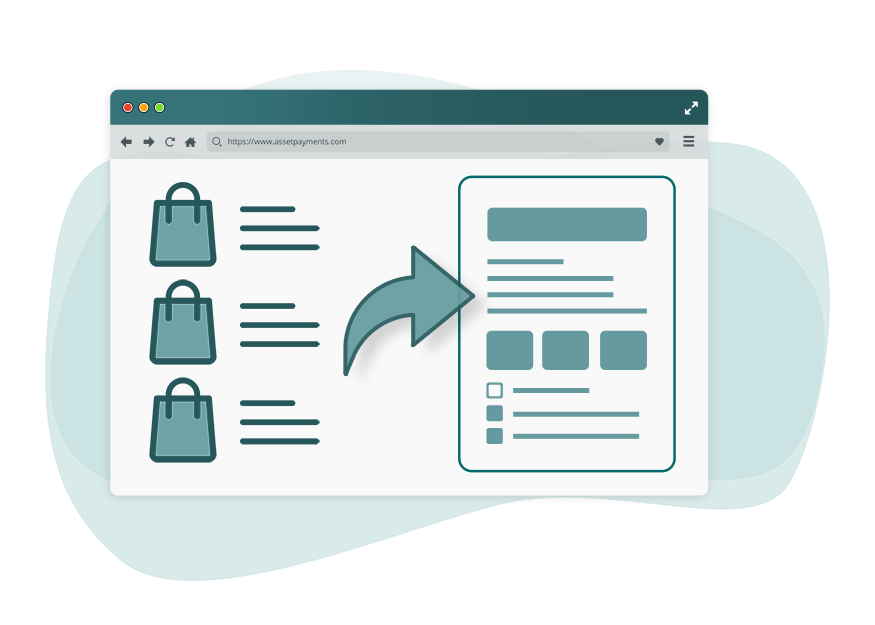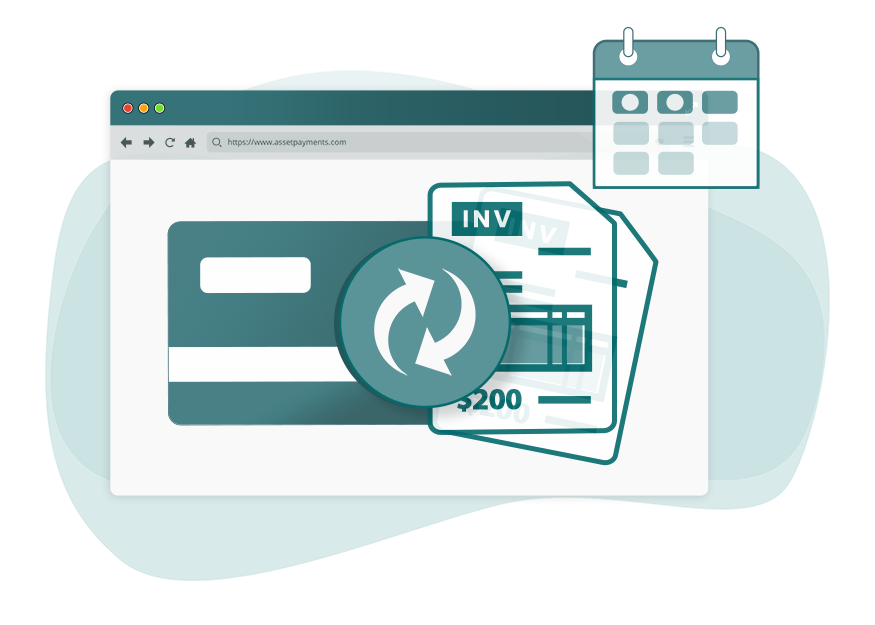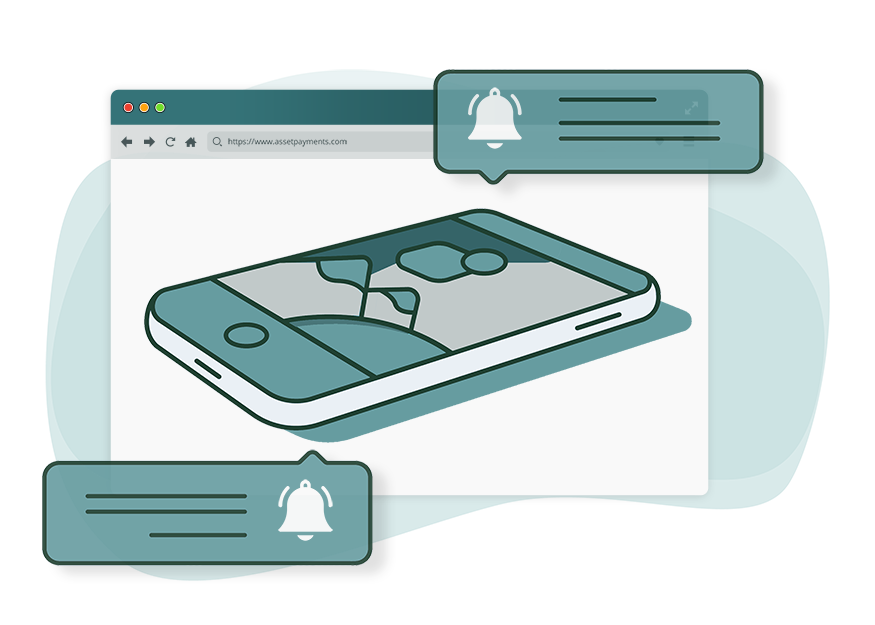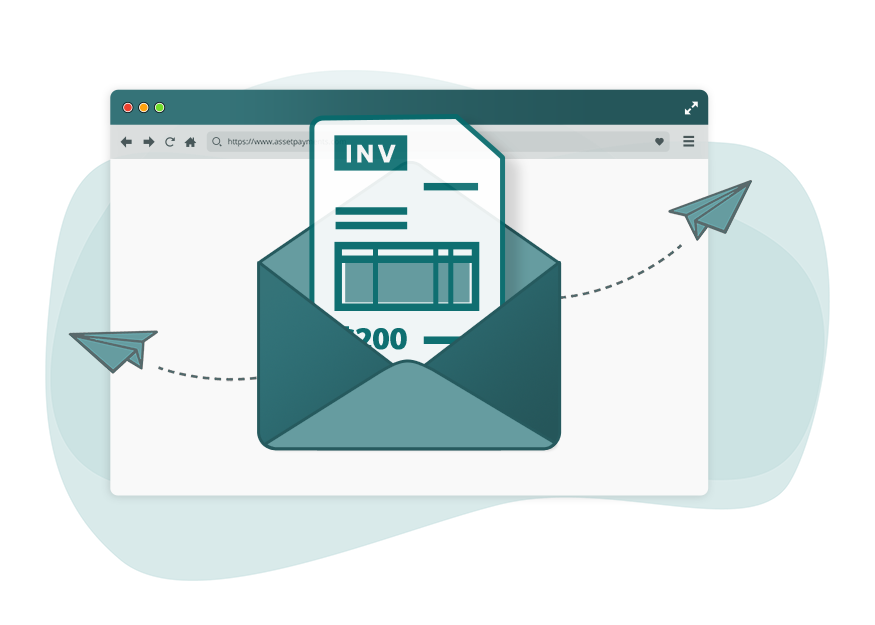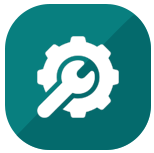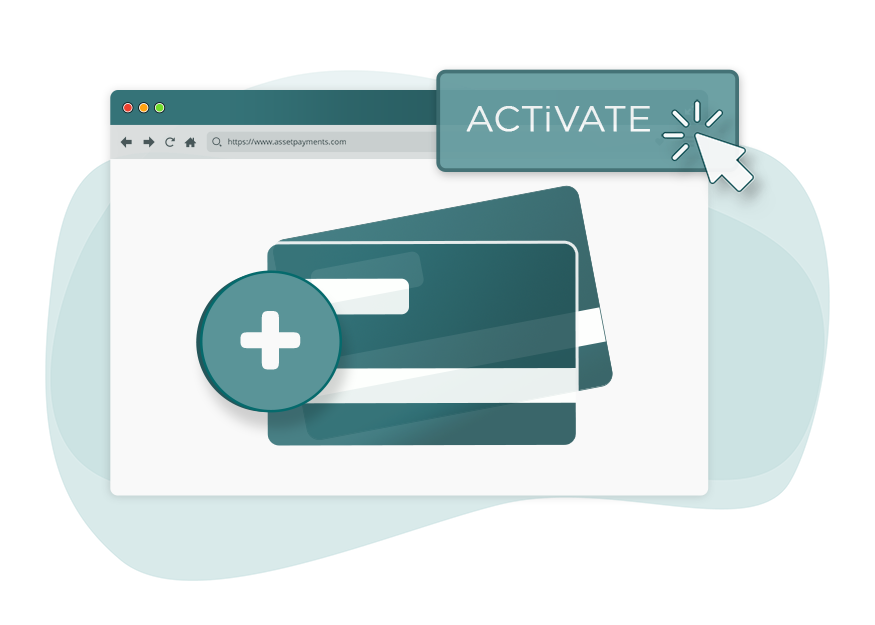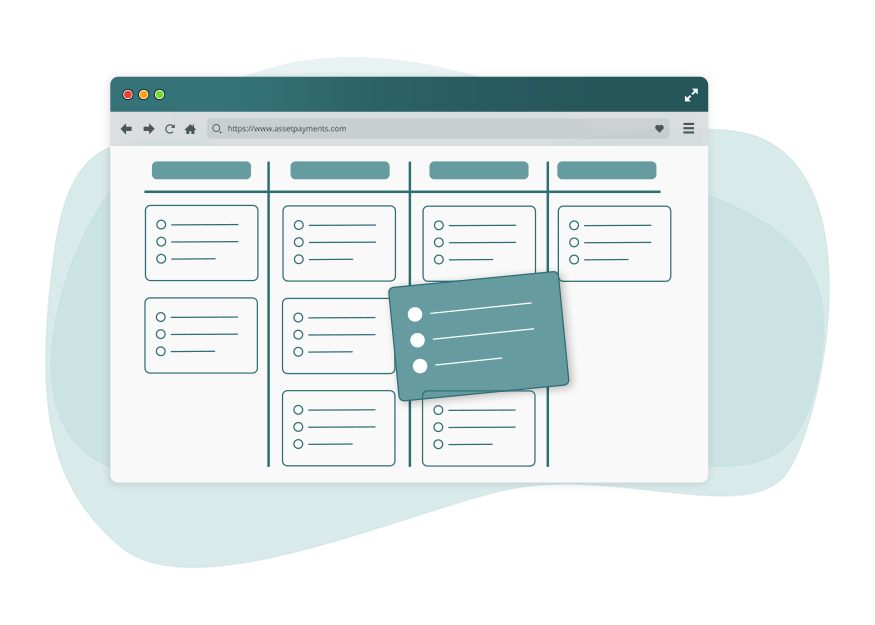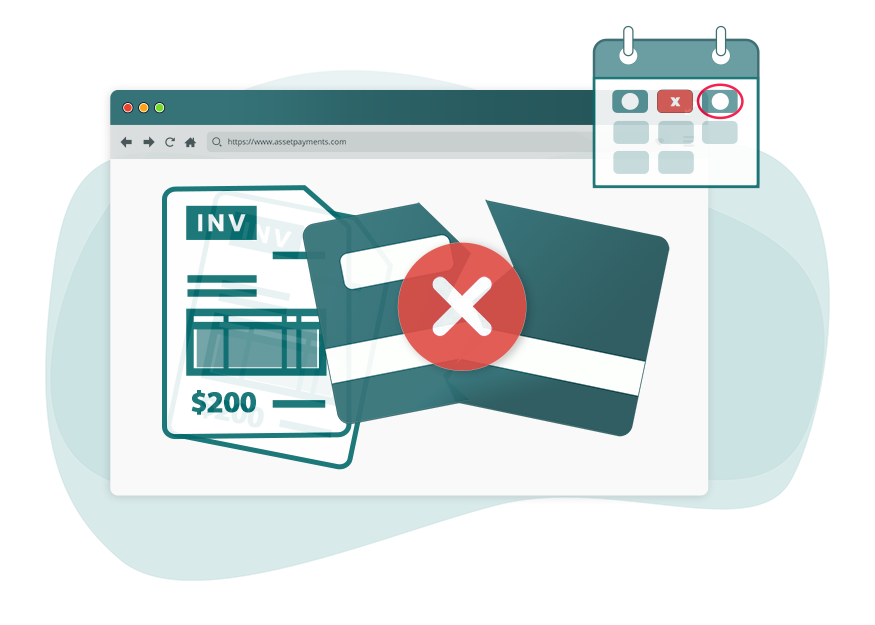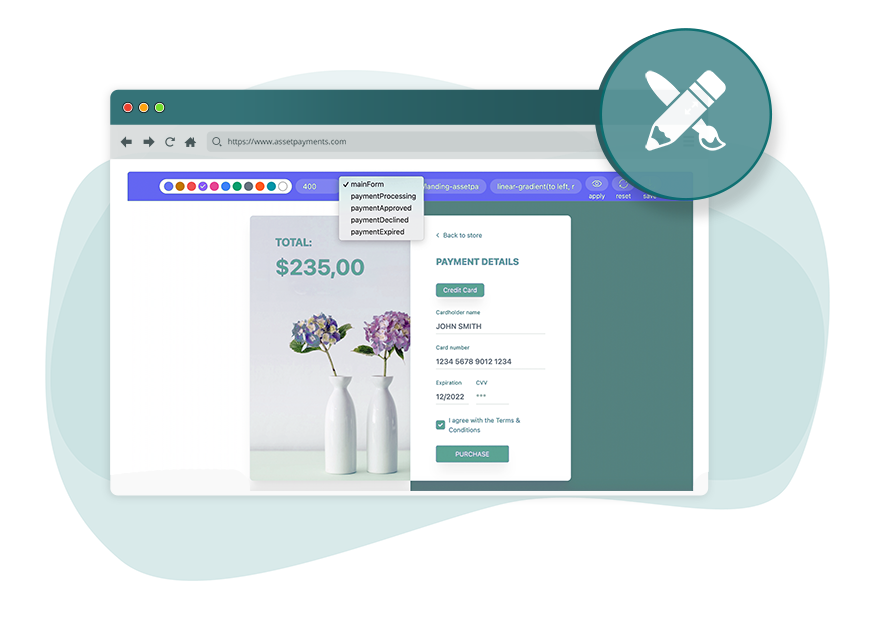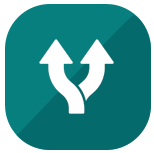Add customer details
Customer details will be automatically obtained from the CRM record, such as: first and last name (or company name), personal and legal address, phone number and email, which will significantly reduce the time to create a new subscription.
Preset major options